安装 ASP.NET Core 和 TypeScript
首先,若有必要请安装 ASP.NET Core。 这个快速上手指南使用的是 Visual Studio ,若要使用 ASP.NET Core 你需要有 Visual Studio 2015。
其次,如果你的 Visual Studio 中没有包含 TypeScript,你可以从这里安装TypeScript for Visual Studio 2015。
新建工程
- 选择 File
- 选择 New Project (Ctrl + Shift + N)
- 选择 Visual C#
- 选择 ASP.NET Web Application
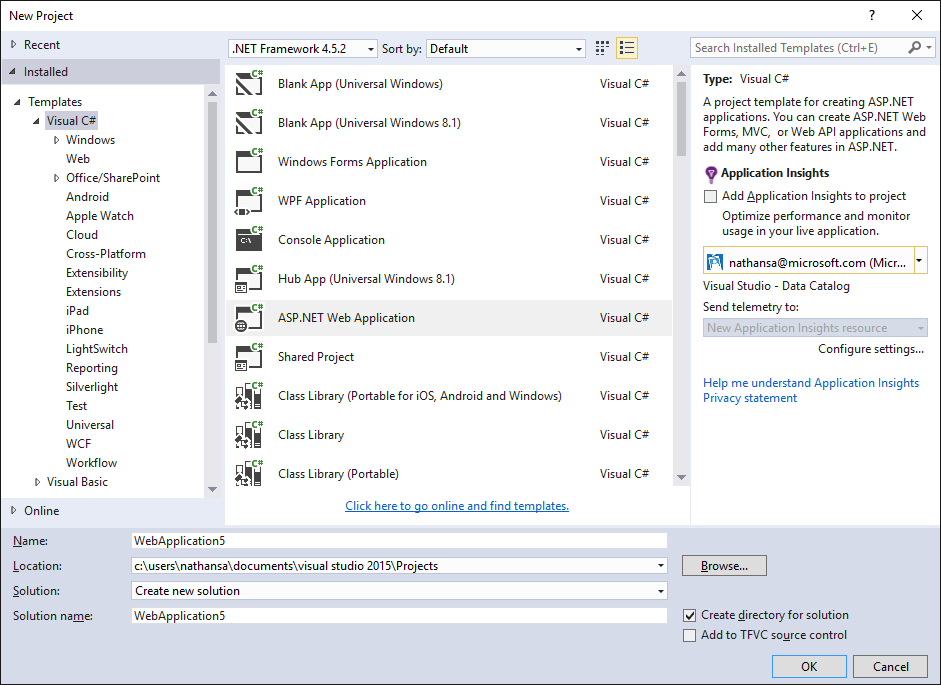
-
选择 ASP.NET 5 Empty 工程模板
取消复选 "Host in the cloud" 本指南将使用一个本地示例。
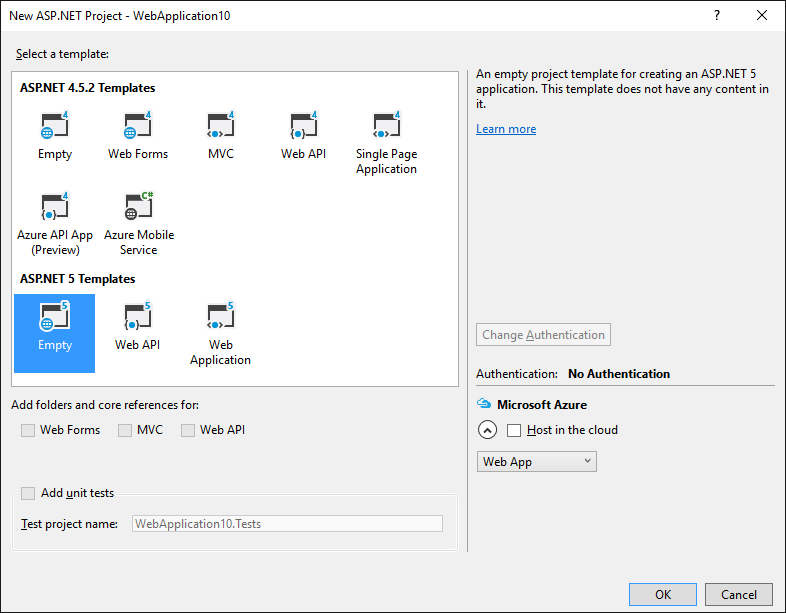
运行此应用以确保它能正常工作。
设置服务项
在 project.json 文件的 "dependencies" 字段里添加:
"Microsoft.AspNet.StaticFiles": "1.0.0-rc1-final"最终的 dependencies 部分应该类似于下面这样:
"dependencies": {
"Microsoft.AspNet.IISPlatformHandler": "1.0.0-rc1-final",
"Microsoft.AspNet.Server.Kestrel": "1.0.0-rc1-final",
"Microsoft.AspNet.StaticFiles": "1.0.0-rc1-final"
},用以下内容替换 Startup.cs 文件里的 Configure 函数:
public void Configure(IApplicationBuilder app)
{
app.UseIISPlatformHandler();
app.UseDefaultFiles();
app.UseStaticFiles();
}添加 TypeScript
下一步我们为 TypeScript 添加一个文件夹。
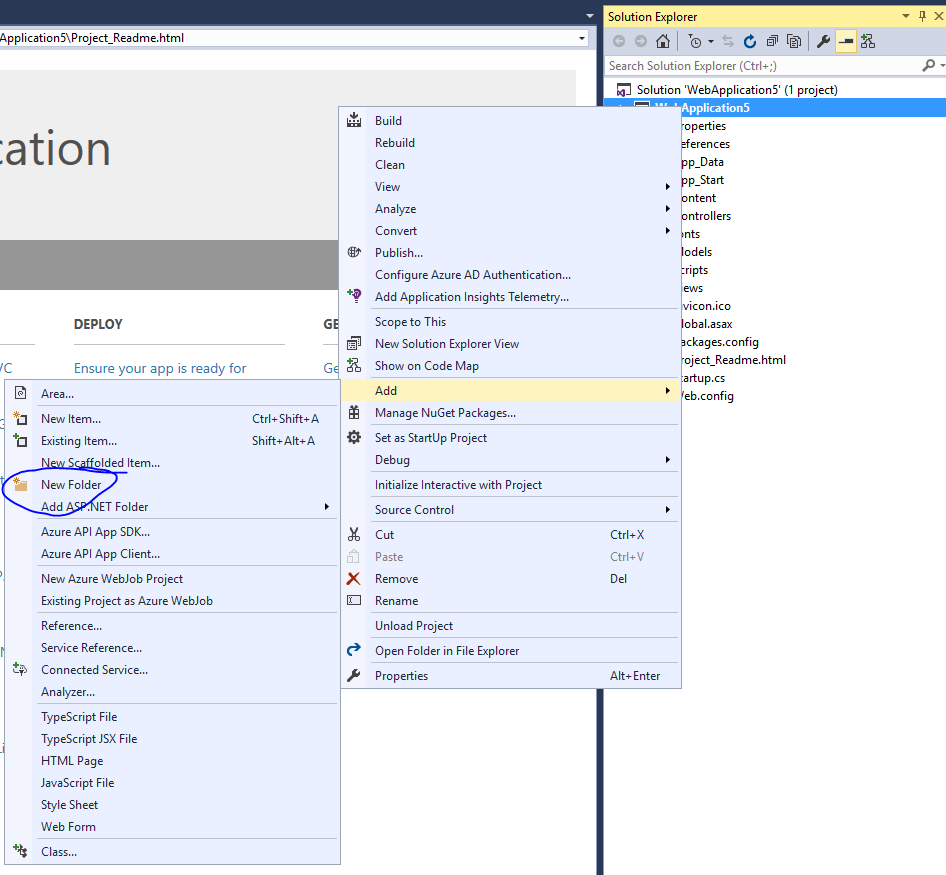
将文件夹命名为 scripts。
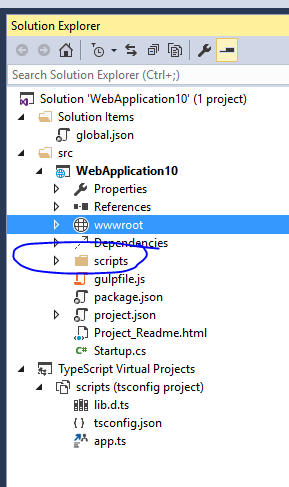
添加 TypeScript 代码
在scripts上右击并选择New Item。
接着选择TypeScript File(也可能 .NET Core 部分),并将此文件命名为app.ts。
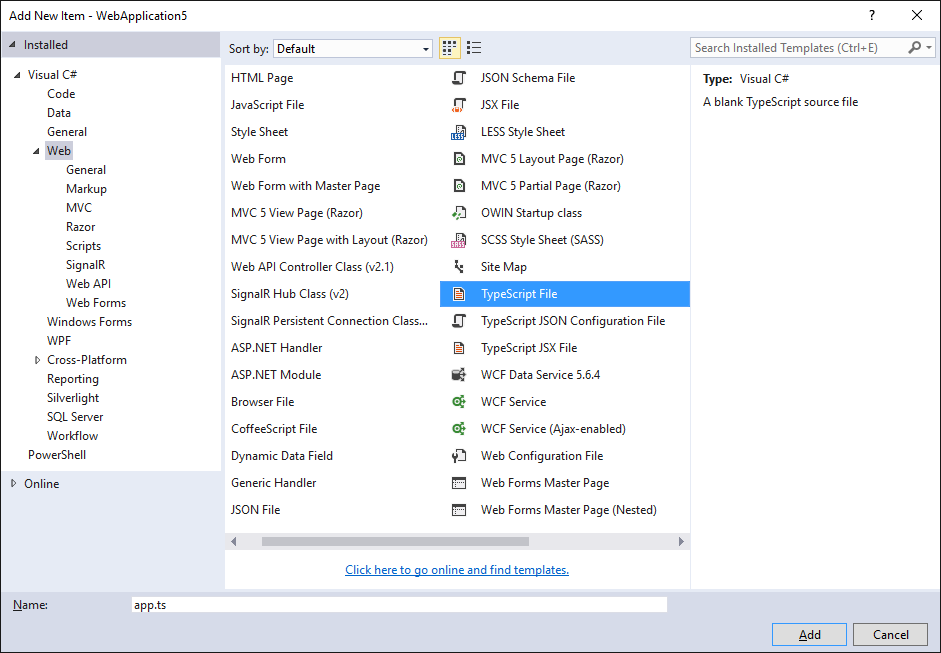
添加示例代码
将以下代码写入app.ts文件。
function sayHello() {
const compiler = (document.getElementById("compiler") as HTMLInputElement).value;
const framework = (document.getElementById("framework") as HTMLInputElement).value;
return `Hello from ${compiler} and ${framework}!`;
}构建设置
配置 TypeScript 编译器
我们先来告诉TypeScript怎样构建。
右击scripts文件夹并选择New Item。
接着选择TypeScript Configuration File,保持文件的默认名字为tsconfig.json。
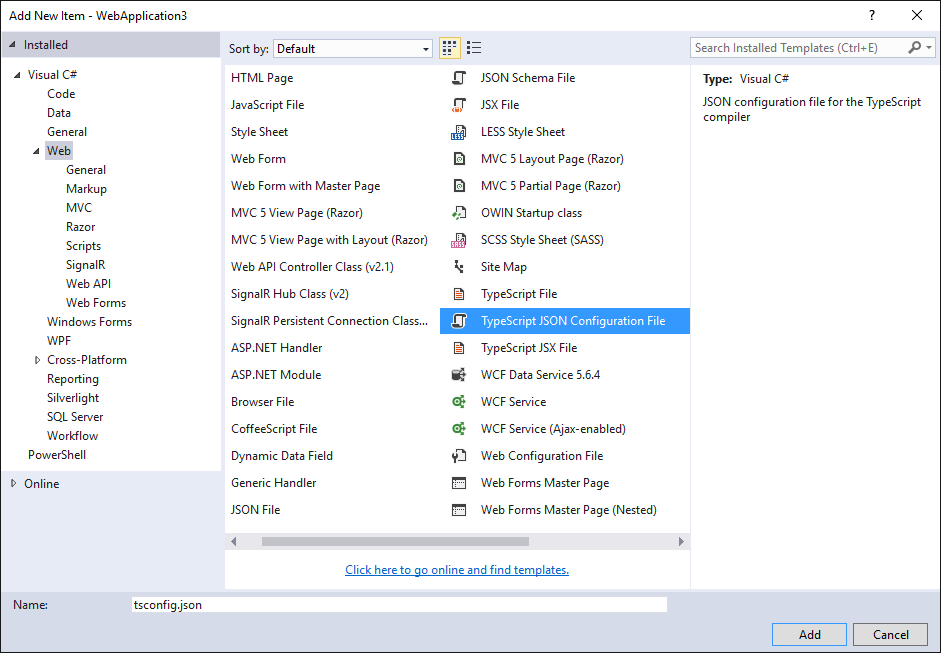
将默认的tsconfig.json内容改为如下所示:
{
"compilerOptions": {
"noImplicitAny": true,
"noEmitOnError": true,
"sourceMap": true,
"target": "es5",
},
"files": [
"./app.ts"
],
"compileOnSave": true
}看起来和默认的设置差不多,但注意以下不同之处:
- 设置
"noImplicitAny": true。 - 显式列出了
"files"而不是依据"excludes"。 - 设置
"compileOnSave": true。
当你写新代码时,设置"noImplicitAny"选项是个不错的选择 — 这可以确保你不会错写任何新的类型。
设置"compileOnSave"选项可以确保你在运行web程序前自动编译保存变更后的代码。
配置 NPM
现在,我们来配置NPM以使用我们能够下载JavaScript包。
在工程上右击并选择New Item。
接着选择NPM Configuration File,保持文件的默认名字为package.json。
在"devDependencies"部分添加"gulp"和"del":
"devDependencies": {
"gulp": "3.9.0",
"del": "2.2.0"
}保存这个文件后,Visual Studio将开始安装gulp和del。 若没有自动开始,请右击package.json文件选择Restore Packages。
设置 gulp
最后,添加一个新JavaScript文件gulpfile.js。
键入以下内容:
/// <binding AfterBuild='default' Clean='clean' />
/*
This file is the main entry point for defining Gulp tasks and using Gulp plugins.
Click here to learn more. http://go.microsoft.com/fwlink/?LinkId=518007
*/
var gulp = require('gulp');
var del = require('del');
var paths = {
scripts: ['scripts/**/*.js', 'scripts/**/*.ts', 'scripts/**/*.map'],
};
gulp.task('clean', function () {
return del(['wwwroot/scripts/**/*']);
});
gulp.task('default', function () {
gulp.src(paths.scripts).pipe(gulp.dest('wwwroot/scripts'))
});第一行是告诉Visual Studio构建完成后,立即运行'default'任务。 当你应答 Visual Studio 清除构建内容后,它也将运行'clean'任务。
现在,右击gulpfile.js并选择Task Runner Explorer。
若'default'和'clean'任务没有显示输出内容的话,请刷新explorer:
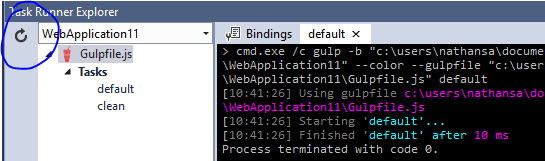
编写HTML页
在wwwroot中添加一个新建项 index.html。
在index.html中写入以下代码:
<!DOCTYPE html>
<html>
<head>
<meta charset="utf-8" />
<script src="scripts/app.js"></script>
<title></title>
</head>
<body>
<div id="message"></div>
<div>
Compiler: <input id="compiler" value="TypeScript" onkeyup="document.getElementById('message').innerText = sayHello()" /><br />
Framework: <input id="framework" value="ASP.NET" onkeyup="document.getElementById('message').innerText = sayHello()" />
</div>
</body>
</html>测试
- 运行项目。
- 在输入框中键入时,您应该看到一个消息:
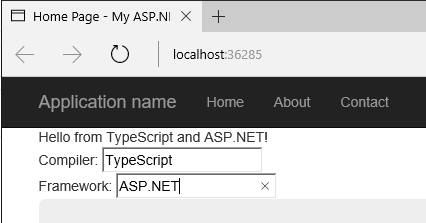
调试
- 在 Edge 浏览器中,按 F12 键并选择 Debugger 标签页。
- 展开 localhost 列表,选择 scripts/app.ts
- 在
return那一行上打一个断点。 - 在输入框中键入一些内容,确认TypeScript代码命中断点,观察它是否能正确地工作。
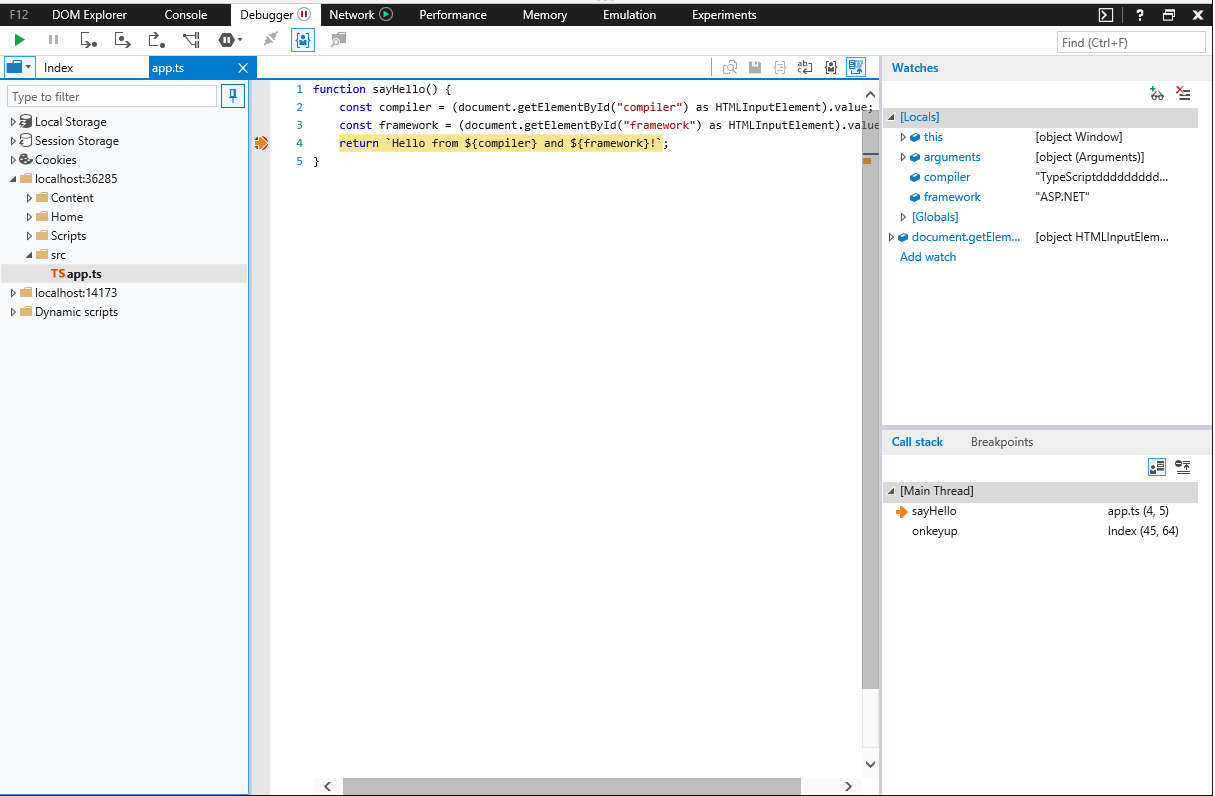
这就是你需要知道的在ASP.NET中使用TypeScript的基本知识了。接下来,我们引入Angular,写一个简单的Angular程序示例。
添加 Angular 2
使用 NPM 下载所需的包
在 package.json 文件的 "dependencies" 添加 Angular 2 和 SystemJS:
"dependencies": {
"angular2": "2.0.0-beta.11",
"systemjs": "0.19.24",
},安装 typings
Angular 2 包含 es6-shim 以提供 Promise 支持,但 TypeScript 还需要它的类型文件。
打开一个 command prompt,切换到应用程序源文件目录中:
cd C:\Users\<you>\Documents\Visual Studio 2015\Projects\<app>\src\<app>
npm install -g typings
typings install --global dt~es6-shim更新 tsconfig.json
现在安装好了 Angular 2 及其依赖项,我们还需要启用 TypeScript 中实验性的装饰器支持并且引入 es6-shim 的类型文件。 将来的版本中,装饰器和 ES6 选项将成为默认选项,我们就可以不做此设置了。
添加"experimentalDecorators": true, "emitDecoratorMetadata": true 选项到 "compilerOptions" 选项段,添加 "./typings/index.d.ts" 到 "files" 选项段。
最后,我们还将要创建新的代码文件 "./src/model.ts"、"./src/main.ts" ,也将它们添加到 "files" 中,现在 tsconfig 看起来像这样:
{
"compilerOptions": {
"noImplicitAny": true,
"noEmitOnError": true,
"sourceMap": true,
"experimentalDecorators": true,
"emitDecoratorMetadata": true,
"target": "es5"
},
"files": [
"./app.ts",
"./model.ts",
"./main.ts",
"../typings/main.d.ts"
],
"compileOnSave": true
}将 Angular 添加到 gulp 构建中
最后,我们需要确保 Angular 文件作为 build 的一部分复制进来。 我们需要添加:
- 库文件目录。
- 添加一个
lib任务来输送文件到wwwroot。 - 在
default任务上添加lib任务依赖。
更新后的 gulpfile.js 像如下所示:
/// <binding AfterBuild='default' Clean='clean' />
/*
This file is the main entry point for defining Gulp tasks and using Gulp plugins.
Click here to learn more. http://go.microsoft.com/fwlink/?LinkId=518007
*/
var gulp = require('gulp');
var del = require('del');
var paths = {
scripts: ['scripts/**/*.js', 'scripts/**/*.ts', 'scripts/**/*.map'],
libs: ['node_modules/angular2/bundles/angular2.js',
'node_modules/angular2/bundles/angular2-polyfills.js',
'node_modules/systemjs/dist/system.src.js',
'node_modules/rxjs/bundles/Rx.js']
};
gulp.task('lib', function () {
gulp.src(paths.libs).pipe(gulp.dest('wwwroot/scripts/lib'))
});
gulp.task('clean', function () {
return del(['wwwroot/scripts/**/*']);
});
gulp.task('default', ['lib'], function () {
gulp.src(paths.scripts).pipe(gulp.dest('wwwroot/scripts'))
});此外,保存了此gulpfile后,要确保 Task Runner Explorer 能看到 lib 任务。
用 TypeScript 写一个简单的 Angular 应用
首先,将 app.ts 改成:
